updated 03/10/2020 by Matt Royston-Bishop
It is possible to route the output from Qlab along with your microphone to Zoom. First, we set up an Aggregate device containing the Blackhole virtual audio device alongside the Built-in microphone and Headphone output. Next, we use this device in Qlab and finally, we connect this device to Zoom.
Download and install the latest versions of the following.
Qlab - https://qlab.app/download/
Blackhole - http://existential.audio/blackhole/
Zoom - https://zoom.us/download
- Goto Audio MIDI Setup
- Click the + and select Create Aggregate Device
- Use the settings below
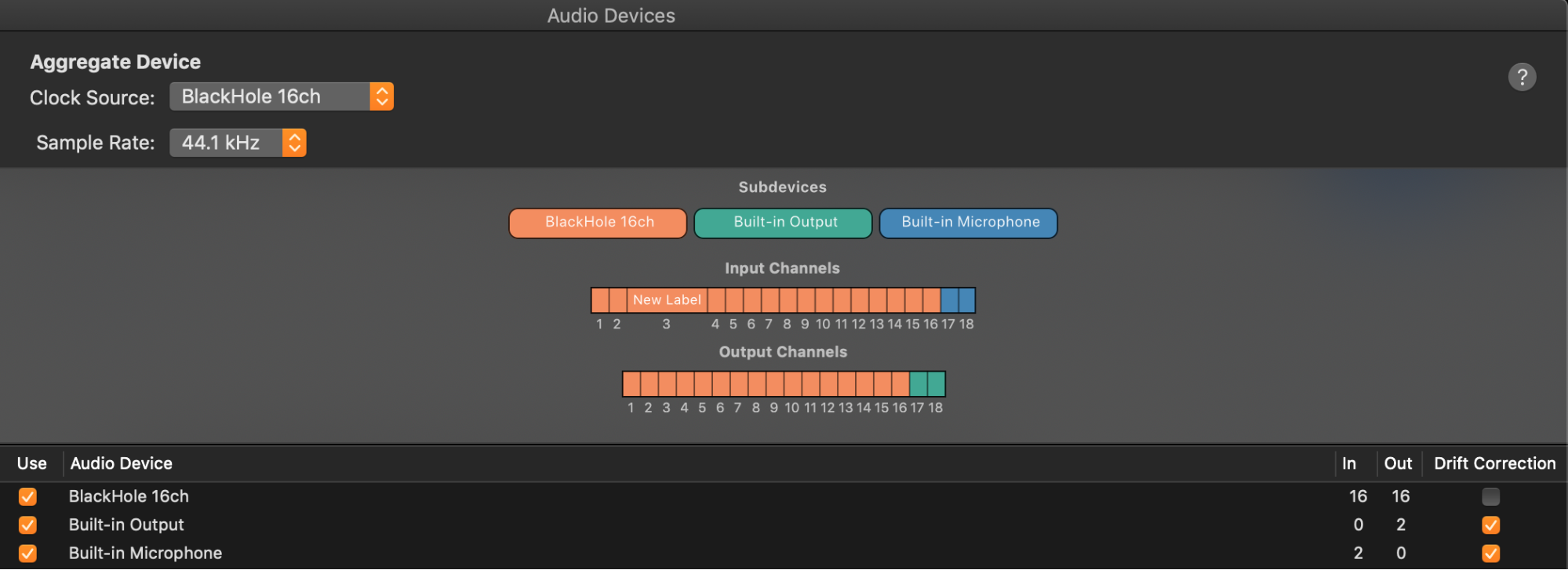
What we have done is created an Audio device where inputs 1-16 are the Blackhole Virtual Audio device and 17-18 is the Built-in Microphone. For the outputs, 1-16 are the Blackhole Virtual Audio Device and 17-18 are the Built-in Output.
Qlab settings
- Open your existing show file or Create a new one
- ⌘ + , To open Settings
- Select the Audio Tab
- Ensure that Aggregate Device is available as an Audio Patch.
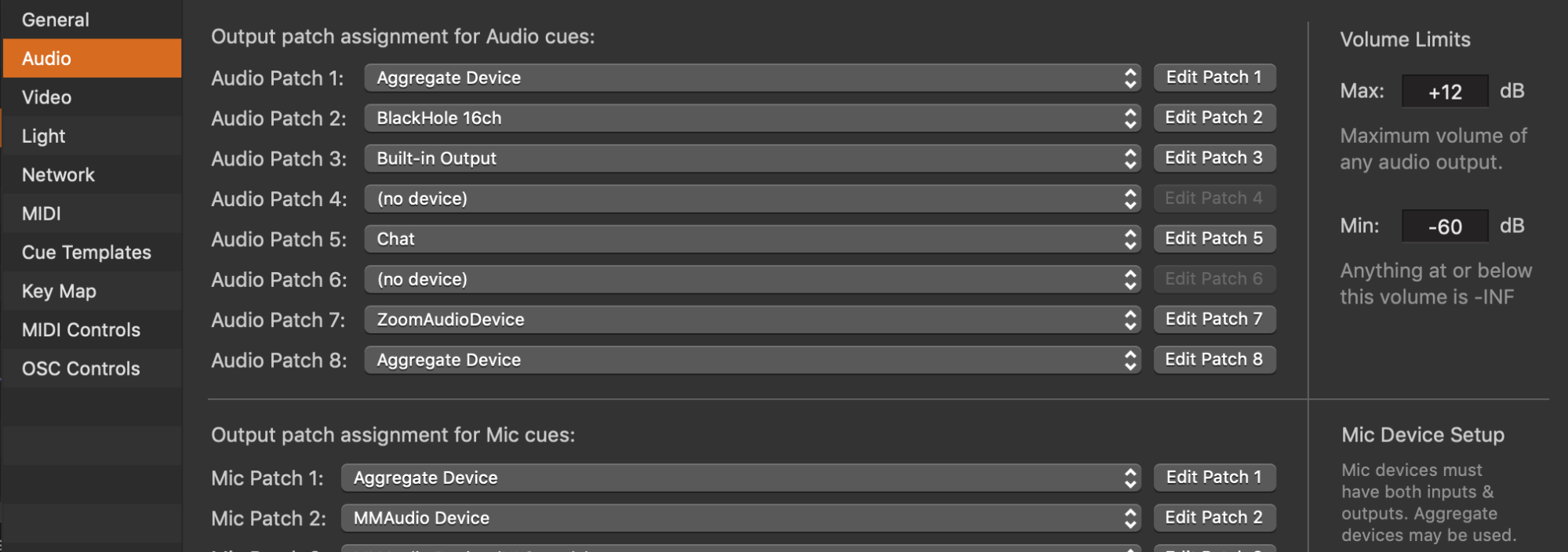
Each Cue will need to be sent via the Aggregate Device Audio Patch, so select this for each cue.
Zoom settings
If Aggregate Device is selected as the Microphone input for Zoom, inputs 1 + 2 are used. Patch all cues to 1+2. Remember 15+16 represents the Built-In Output so if hearing the cues is desirable, select them.
Alternatives to Blackhole
https://rogueamoeba.com/loopback/ - Combine audio from both application sources and audio input devices, then make it available anywhere on your Mac. Very useful and highly recommended.
A simple solution for singers with backing tracks to perform
Zoom now creates a “ZoomAudioDevice” and Figure 53 have created a guide which also has some instructions for sharing video The Qlab Zoom Guide (Figure 53)